Is there any way to look at the pics on my phone (Samsung Galaxy S2) direcly from my desktop with XnView?
I can browse the location in XnViews browser but it wont show anything.
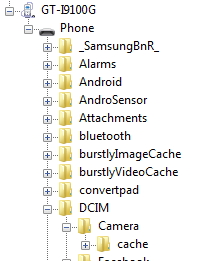
This goes the same with Shell, no option to view.
Windows 7 64 SP1, XnView 2.05
Thanks
Regards
Paul